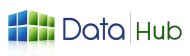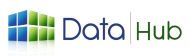DataHub is a Nepal-based, next-generation managed Platform-as-a-Service (PaaS) that combines flexible VPS hosting with container automation and built-in load balancing.”
With pay-as-you-go billing, automated orchestration, and managed services, teams can focus on scaling applications instead of managing infrastructure.
It supports a wide range of technologies, including PHP, Node.js, Python, and static sites, making it suitable for diverse project needs.
It provides a cost-effective alternative for hosting, maintaining high performance and reliability.
DataHub simplifies the process of hosting applications as it has built-in features like automated backups, monitoring, scaling, and easy deployments.
So, we will begin with a step-by-step tutorial on how to deploy a VPS and host an application on DataHub.
Table of contents
- Why Choose DataHub Nepal as Your VPS Provider?
- Step-by-Step Guide to Setting Up VPS Hosting with DataHub Nepal
- Step 1: Register Your Account
- Step 2: Sign In to Datahub Nepal
- Step 3: Go to Compute and Choose Instance
- Step 4: Access the Instance Dashboard
- Step 5: Select Your Deployment Option
- Step 6: Quick Deploy Interface
- Step 7: Configure Firewall Rules for Your VPS
- Step 8: Managing and Monitoring Your Firewall
- Step 9:Understanding Your VPS Network (VPC Basics)
- Step 10: Adding a VPC on DataHub Nepal
- Step 11: Accessing Your VPS (Login)
- Conclusion
- FAQs
Why Choose DataHub Nepal as Your VPS Provider?
Although many international VPS providers exist, DataHub Nepal offers key advantages such as:
- Local Infrastructure: Nepali users will get increased speed.
- Affordable Plans: Competitive plans designed for Nepal’s market.
- Quick Response – Local support helps in quick response and smooth communication
- Scalability: Start small and upgrade as your business grows.
In short, DataHub Nepal delivers international-grade services with the advantage of local infrastructure and support.
Step-by-Step Guide to Setting Up VPS Hosting with DataHub Nepal
Step 1: Register Your Account

After you sign up, you will get a confirmation email in your Inbox. If you don’t see it there, check your Spam folder.
Open the email and follow the steps to finish your registration.
#Tip: The account activation link in the email is usually valid for 24 hours
If the link expires, you’ll need to sign up again.
Step 2: Sign In to Datahub Nepal
After making an account, log in to your DataHub Nepal account.
Once logged in, you’ll access a centralized dashboard to manage servers, monitor performance, and configure tools.
The intuitive interface ensures easy navigation, even for first-time users.

Step 3: Go to Compute and Choose Instance
When you are inside the dashboard, there are some different options. To begin deploying your VPS, navigate to the Compute and press Instance.
This is the place where you will establish and administer your online server.
DataHub streamlines the deployment process, eliminating unnecessary complexity.

Step 4: Access the Instance Dashboard
Once you have selected an Instance, you will be redirected to the Instance Dashboard. This is where your VPS is centered. Here, you can:
- See and change all your running instances.
- Launch new servers.
- Real-time monitoring of performance.
The Instance Dashboard can be used by beginners, but it is also capable of advanced functionality.
All the controls you need to manage your VPS are here and in one place- none of that unwanted stuff, no mix-ups.
Before you can begin, you’ll need to create an instance. Simply click the Add Instance button to get started.

Step 5: Select Your Deployment Option
Once you have clicked Add Instance, you will have two options, which are Quick Deploy and Advanced Deploy.
Quick Deploy allows you to provision a VPS with preconfigured settings in just a few clicks.
Advanced Deploy provides full control for customizing configurations to meet specific requirements.
Regardless of the alternative you choose, DataHub Nepal also makes it easy, quick, and consistent. You have the choice between convenience and flexibility.

In this guide, we will use Quick Deploy, so you may see how easy and simple it is to create an instance with DataHub Nepal.
Step 6: Quick Deploy Interface
The Quick Deploy interface is the starting point of the deployment process and provides an easier method of launching.
From the right corner side, you can shift from quick deploy to advanced deploy with just one click if you need, and then you can fill in this information:
Choose your Instance Location: Select the server location for your instance, which will always be Kathmandu.

Choose Your Platform
Decide between which platform to choose, Linux/Unix (69 images) or Windows (12 images), for login. Most users prefer Linux/Unix over Windows, but you should choose based on your needs and comfort.

Choose your distribution
Select the Linux/Unix or Windows distribution that best suits your application requirements.

Choose Your Instance Plan
Pick an appropriate plan based on your needs and budget. If you want to scale it later, then you can do it without any problem.
You can choose templates from a quick search in the top right corner.

Choose Your Network: Network configuration ensures your instance can communicate within the cloud and externally.
Warning: Please select at least one network to proceed.

Add SSH Key Pair
Lastly, use an SSH key pair to secure your instance access.
Warning: At least one SSH key must be added to enable secure access. Without it, you will be unable to connect to your instance.
dropdown: Choose an existing SSH key or the Upload SSH Key Pair button.
Buttons:
Add SSH Key Pair: Adds a new key.
Or
You can upload your SSH Key Pair: upload your local key in order to log in securely.
In case you are not using SSH, the instance password will be in the instance dashboard.
Note: SSH keys are suggested for secure and password less entry. Specifying a root password manually is optional but possible.

Identify Your Instance
You should provide basic instance specifications (such as the name and the number of instances that you wish to have) before deploying your virtual machine.
- Input a distinct name for your VPS instance. This makes it recognizable in the dashboard later. Example: WebServer01 or DevInstance.
- The default value is 1.
- You can scale this up in case you want to have several identical instances running at the same time.

Deploy
After completing all those following steps, you are given the option to deploy and the amount it charges as per that, and can also view the whole cost dashboard there by clicking on the amount.


Step 7: Configure Firewall Rules for Your VPS
The second important thing you should do after the VPS instance is deployed is to configure firewall rules. Firewall policies are used to regulate traffic in and out of your server.
Clicking Network and Firewall in the Tab of an instance in the Instance Dashboard:
- Click on Firewall
Press Add Rule

In the pop-up window, the next step should be to set:
- Source CIDR: 0.0.0.0/0 (allows access from all IPs; restrict this range later for enhanced security).
- Protocol: This is selected as TCP or UDP based on the service.
- Start Port and End Port: Enter the port range (e.g., 22 in the case of SSH, 80 in the case of HTTP, 443 in the case of HTTPS).
- Click Add Rule.

Note: Open only the ports that have to be opened (22, 80, 443, etc.) for security reasons.
Step 8: Managing and Monitoring Your Firewall
Once you add rules, you’ll see them listed under the Firewall tab:
- Example Rules:
- TCP 22 → For SSH login.
- TCP 80 → For web traffic (HTTP).
- TCP 443 → For secure web traffic (HTTPS).
- TCP 2222 → For custom SSH or application ports.
From here, you can:
- Edit or delete rules.
- Add custom ports for your application (e.g., 8080 for Node.js, 3306 for MySQL).
- Ensure your VPS is accessible only through the required services.


This makes your server both secure and functional.
Step 9:Understanding Your VPS Network (VPC Basics)
After deploying your VPS instance, it’s important to understand the network it operates in.Your VPS runs within a Virtual Private Cloud (VPC), an isolated network environment that enhances security and access control.
- The VPC isolates your VPS from other users while allowing controlled communication.
- It helps you manage firewall rules, access permissions, and future scaling.
- Knowing about your VPC makes configuring security and SSH access much easier.
Tip for beginners:
For beginners, it is sufficient to know that each VPS is assigned its own secure network environment.
You don’t need to create subnets or complex configurations, just ensure your instance is attached to at least one network and that essential ports (like SSH, HTTP, and HTTPS) are open.
How to Access Your VPC on DataHub Nepal
- Log in to your DataHub Nepal dashboard.
- On the left-hand menu, navigate to Network.
- Click on VPC to view all virtual networks, subnets, and associated VPS instances.
Here you can:
- See which VPC your VPS is connected to.
- Review network configurations and firewall rules.
- Prepare for scaling or advanced network setups in the future.

Step 10: Adding a VPC on DataHub Nepal
In case you have not added a VPC yet, you can add it by clicking the button on the top Add VPC, and following the instructions.

Click the ‘Add VPC’ button, and you’ll be guided to a new interface where you can easily enter the VPC name and description, and specify the IP address range in CIDR format (such as 10.0.0.0/16).
Ensure the CIDR range you assign does not overlap with existing networks in your DataHub environment.
In the next step, you will choose the VPC offering to establish the specifications and features of your VPC and then click the button Add to create it.

Step 11: Accessing Your VPS (Login)
Windows VPS:
- Use Remote Desktop Connection (RDP).

Enter the IP address and username (e.g., Administrator), then paste the password or use SSH keys.

Linux VPS:
- Open your terminal and run:
ssh username@your-ip
- Example:
ssh root@45.117.xxx.xxx

New to VPS? Must-Know Tips and Traps to Avoid
- Tips:
- Start small, scale later.
- Always update your server.
- Use passwords and SSH keys that are strong.
- Mistakes to Avoid:
- Ignoring backups.
- Running everything as root.
- Forgotten firewall and SSL.
Conclusion
VPS hosting might appear complicated to beginners, but with DataHub Nepal, it is easy, quick, and trustworthy.
This guide provides you with a step-by-step guide to configure your account, create your first instance of VPS, and maintain your hosting securely.
DataHub Nepal is more than a VPS, it is a fully managed platform with built-in backups, monitoring, auto-scaling, and streamlined deployments.
Its scalable pay-as-you-use plans allow you to start small and expand as your needs increase, and you do not have to worry about running the infrastructure.
And the Nepali users experience better performance and reduced latency, as your site or application is served with local-optimized servers in Kathmandu.
In addition, the strong VPC configurations and safe SSH access will keep your data secure.
Whether for personal projects, business websites, or resource-intensive applications, DataHub Nepal empowers you to reduce costs, stay focused on growth, and rely on trusted local support.
FAQs
A VPS (Virtual Private Server) is a virtual machine with dedicated resources like CPU, RAM, and storage. Unlike shared hosting, a VPS gives you more control, better performance, and higher security.
A VPC (Virtual Private Cloud) is your VPS’s private network environment. For beginners, you only need to know it exists and that your VPS is connected to it. Advanced configuration is optional.
Yes, you can host multiple domains or applications on a VPS by configuring virtual hosts in your web server or using a control panel.
Use SSH keys instead of passwords, enable a firewall (UFW), install updates regularly, and use SSL for websites.
Yes, VPS offers better speed, security, and control.
Linux/Unix is preferred for most websites and applications because it’s lightweight, stable, and widely supported. Windows are only necessary for specific applications.
Not necessarily, control panels like CyberPanel make it beginner-friendly.
Absolutely, you can scale resources as your traffic grows.
Yes, local hosting ensures lower latency for Nepali users.
Yes, our local support team is available to assist you.